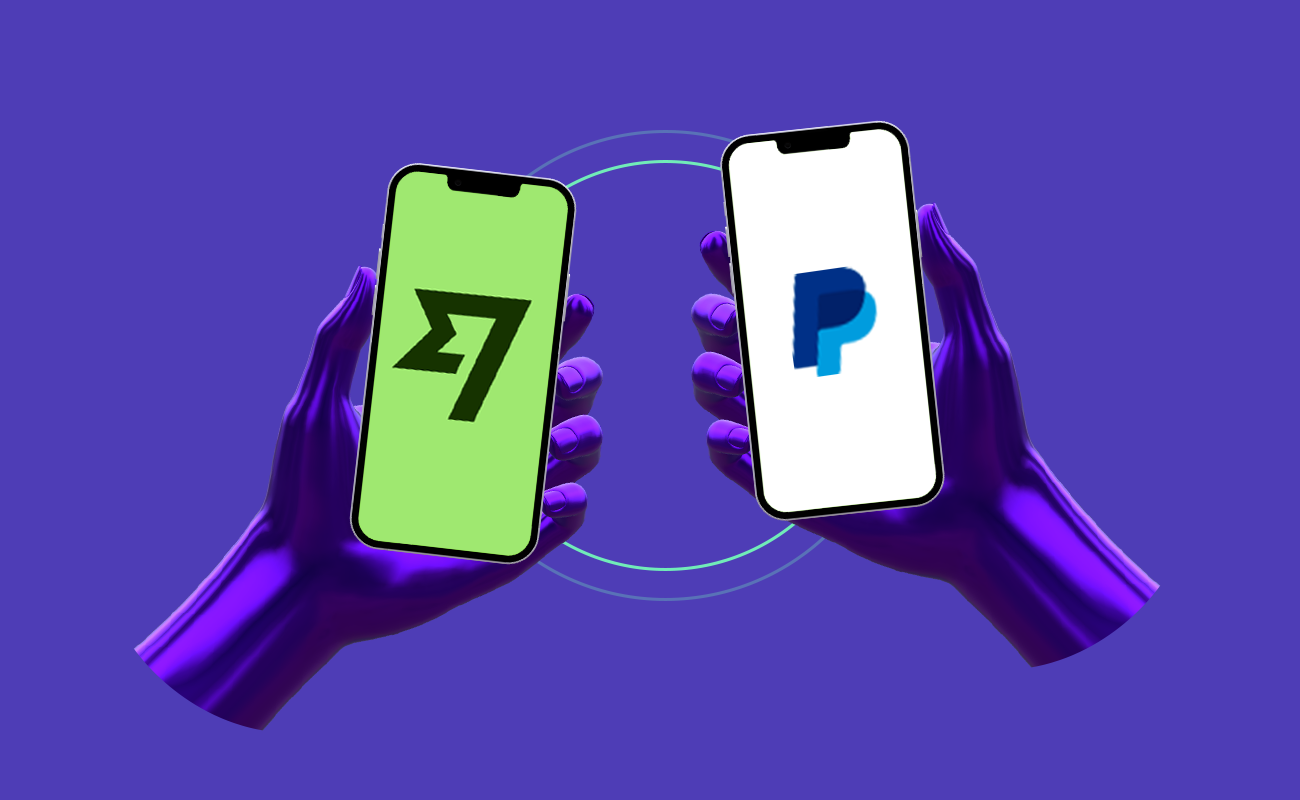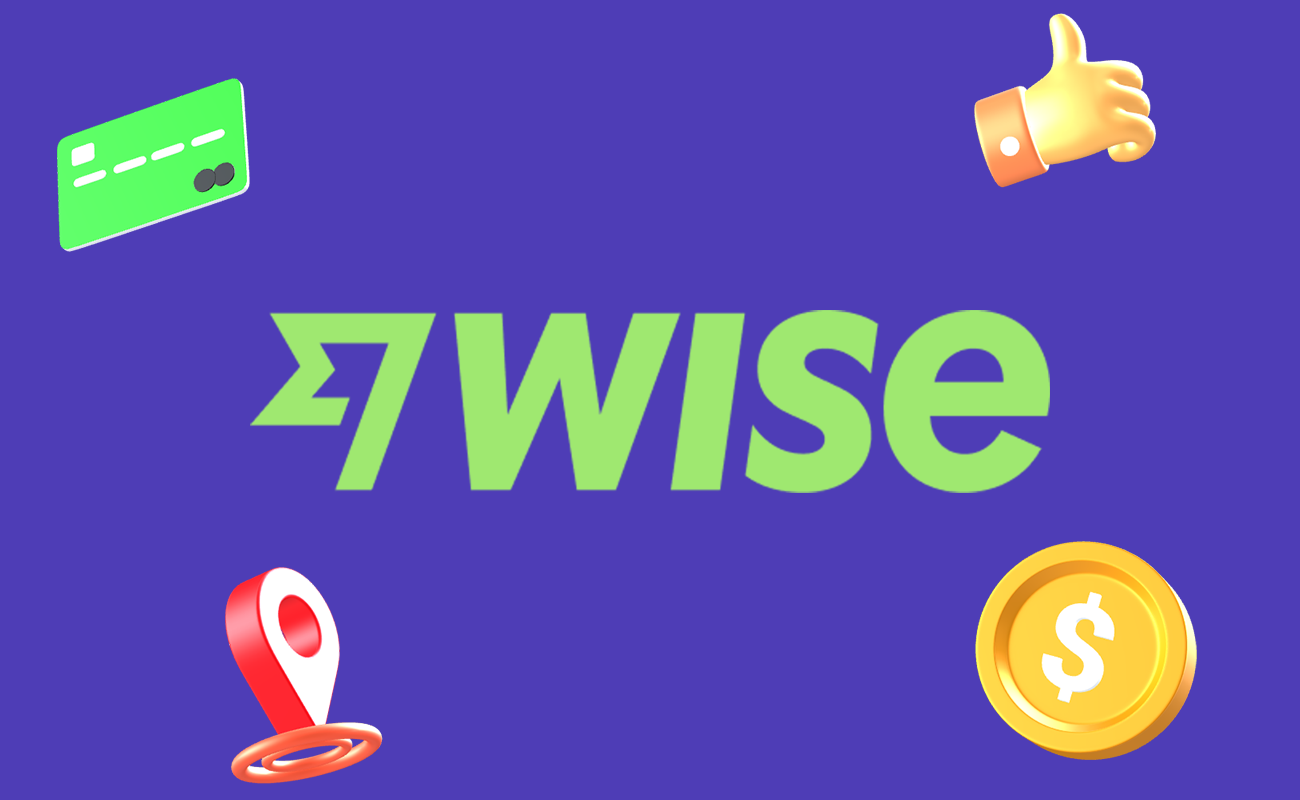Understanding PayPal App Freezing
PayPal is a popular online transaction system used by millions of people worldwide. However, sometimes the PayPal app can freeze or crash, causing inconvenience and frustration for users. Here are some of the reasons why the PayPal app may freeze:
- Outdated app: If you haven’t updated your PayPal app in a while, it may be prone to freezing. Make sure to keep your app up-to-date to ensure smooth operation.
- Poor internet connection: A slow or unstable internet connection can cause the PayPal app to freeze or crash. Ensure that you have a stable internet connection before using the app.
- Device compatibility issues: The PayPal app may not be compatible with certain devices, causing it to freeze or crash. Check if your device is compatible with the latest version of the app.
- Software bugs: Like any other app, the PayPal app may have bugs that cause it to freeze or crash. If you suspect that the app has a bug, report it to PayPal’s customer support team.
If your PayPal app freezes, try the following:
- Restart the app: Close the app and reopen it to see if the issue is resolved.
- Clear app cache: Clearing the app cache can help resolve freezing issues. Go to your device’s settings, find the PayPal app, and clear its cache.
- Uninstall and reinstall the app: If the freezing issue persists, try uninstalling and reinstalling the app. This will ensure that you have the latest version of the app and can help resolve any compatibility issues.
In summary, freezing issues with the PayPal app can be caused by outdated apps, poor internet connections, device compatibility issues, and software bugs. If your app freezes, try restarting the app, clearing the app cache, or uninstalling and reinstalling the app.
Underlying Causes of App Freezing
Software Bugs
One of the most common reasons why the PayPal app freezes is due to software bugs. Bugs can cause the app to behave in unexpected ways, leading to crashes or freezing. This can be caused by an outdated version of the app or an issue with the app’s code. To prevent this, make sure to keep your app updated to the latest version.
Device Compatibility Issues
Another reason why the PayPal app may freeze is due to compatibility issues with your device. The app may not be optimized to work with your specific device’s operating system or hardware. This can lead to performance issues, including freezing. To avoid this, make sure your device meets the app’s system requirements before downloading the app.
Internet Connection Problems
The PayPal app requires a stable internet connection to function properly. If you are experiencing freezing or other issues with the app, it may be due to a weak or unstable internet connection. To fix this, try connecting to a stronger or more stable Wi-Fi network or switching to a mobile data connection.
Insufficient Storage Space
If your device is running low on storage space, it can cause issues with app performance, including freezing. This is because the app may not have enough space to function properly. To fix this, try freeing up space on your device by deleting unnecessary files or apps. You can also try moving some of your files to an external storage device.
By understanding these underlying causes of app freezing, you can take steps to prevent and fix issues with the PayPal app.
Identifying the Problem
If you’re experiencing issues with the PayPal app freezing, there are a few things you can do to identify the problem. Here are some steps you can take:
- Check for updates: Ensure that you have the latest version of the PayPal app installed on your device. Outdated versions can cause issues with the app’s functionality.
- Check your internet connection: A weak or unstable internet connection can cause the app to freeze. Ensure that you have a stable internet connection before using the PayPal app.
- Check for conflicts with other apps: Sometimes, other apps on your device can conflict with the PayPal app, causing it to freeze. Try closing other apps before using the PayPal app.
- Contact PayPal customer service: If the issue persists, contact PayPal customer service for assistance. They may be able to identify the problem and provide a solution.
It’s important to note that freezing issues with the PayPal app can have various causes, and these steps may not always solve the problem. However, they are a good starting point for identifying and resolving the issue.
Troubleshooting Steps
If you’re experiencing issues with the PayPal app freezing, there are several troubleshooting steps you can take to resolve the problem. Here are some steps you can take to troubleshoot the issue:
Restarting the App
The first step you should take is to restart the app. Close the app completely and then reopen it. This should help clear out any temporary glitches that may be causing the app to freeze.
Updating the App
Make sure that you have the latest version of the PayPal app installed. Check the app store to see if there are any updates available. If there are, download and install them. This should help resolve any known issues that may be causing the app to freeze.
Checking Device Compatibility
Make sure that your device is compatible with the PayPal app. Check the app store to see if your device is listed as a compatible device. If it is not listed, you may need to upgrade your device to a newer model.
Clearing Cache and Data
Clearing the cache and data can help resolve issues with the app freezing. To do this, go to your device’s settings, find the PayPal app, and then clear the cache and data.
Reinstalling the App
If none of the above steps work, you may need to uninstall and reinstall the PayPal app. This can help resolve any issues with the app freezing that may be related to corrupted files or other issues.
By following these troubleshooting steps, you should be able to resolve issues with the PayPal app freezing.
Contacting PayPal Customer Support
If you’re experiencing issues with the PayPal app freezing, the first step is to try and troubleshoot the problem on your own. However, if you’re unable to resolve the issue, you may need to contact PayPal customer support. Here are a few ways to get in touch with them:
- Message Center: You can message PayPal customer support anytime by logging in to your PayPal account and navigating to the Message Center. From there, select “New Message” and choose the issue that most closely matches your problem.
- Social Media: PayPal also has a presence on Facebook and Twitter, where you can contact them by sending a message or tweeting at them.
- Phone: If you prefer to speak with someone directly, you can call PayPal customer support. The phone number can be found by clicking on the “Help & Contact” link at the bottom of the PayPal homepage.
When contacting PayPal customer support, be sure to have your account information and any relevant details about the issue you’re experiencing on hand. This will help the representative assist you more efficiently. Additionally, be prepared for potential wait times, as the volume of calls and messages can fluctuate throughout the day.
Preventive Measures
To avoid your PayPal app from freezing, there are some preventive measures you can take to ensure the smooth running of the app. Here are some of the measures you can take:
Regular App Updates
It is important to keep your PayPal app updated to the latest version to avoid any bugs or glitches that may cause it to freeze. Regular updates not only fix bugs but also improve the app’s performance and security. You can easily check for updates by going to your app store and checking for the latest version of the app.
Maintaining Sufficient Storage
Having insufficient storage on your device can cause the PayPal app to freeze. It is recommended to have at least 1GB of free space on your device to ensure the smooth running of the app. You can check your device’s storage by going to your device settings and checking the storage section.
Stable Internet Connection
A stable internet connection is crucial for the PayPal app to work properly. A weak or unstable internet connection can cause the app to freeze or crash. It is recommended to use a Wi-Fi connection or a strong cellular network when using the app. If you are experiencing poor internet connectivity, you may want to try resetting your network settings or contacting your service provider.
By following these preventive measures, you can avoid your PayPal app from freezing and ensure a smooth experience when using the app.